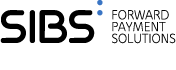COPYandPAY Fast Checkout
You might want to display the payment button early in the payment workflow. You need the buttons being rendered, but you don't have a chechkout ID created yet. Usually, the shopper can decide whether to continue with the normal checkout, or to immediately pay with one of the fast checkout options. It is possible to display the payment button first and create a checkout ID later.
It is possible to display the payment button first and create a checkout ID later. In step 2:
- Use
paymentWidgets.jswithout a checkout ID<script src="https://test.oppwa.com/v1/paymentWidgets.js"></script>
- Define a callback function in
wpwlOptions.createCheckout to create a checkout - We will call the callback function once the payment button is clicked. The function will receive one parameter (a JSON object) that contains information on the name of the brand used by the shopper (E.g.: {brand: 'GOOGLEPAY'}, when GooglePay was used by the shopper) and should return a checkout ID, or a promise that will return a checkout ID. Specifically, the returned object can be any thenable object. In particular, both JavaScript Promise and jQuery Promise are supported.
Example:
wpwlOptions.createCheckout = function(json) {
// (JSON.parse(JSON.stringify(json))).brand - gives a string representation of the brand used by the shopper.
// Call your server to create a checkout
return $.post("https://merchant.server/checkout-endpoint")
.then(function(response) {
// Assume that your server returned the response containing checkoutId
return response.checkoutId;
});
};Validate integrity with SRI
Subresource Integrity (SRI) is a security feature that enables browsers to verify that resources they fetch are delivered without unexpected manipulation. It works by providing a cryptographic hash that a resource must match. This validation is performed by the browser before loading the resource. If the result calculated by the browser does not match the hash provided, the resource is blocked and not loaded.
To implement SRI for COPYandPAY Fast Checkout follow the steps:
- Retrieve the cryptographic hash by making a
GETrequest to the dedicated endpointhttps://eu-test.oppwa.com/v1/fastcheckout/integrityand save the value returned in theintegrityparameter in the response. For example: Request:GET https://eu-test.oppwa.com/v1/fastcheckout/integrity
Response:{ "integrity":"sha384-1z/aRrLjMiM9uquIxzoYT9t6ddgDWrnl3Na9s5KKheuYt15YqZBX7LuLP6TL7PCP" } - Use the
integrityvalue to render the widget as follows:<script src="https://eu-test.oppwa.com/v1/paymentWidgets.js" integrity="sha384-1z/aRrLjMiM9uquIxzoYT9t6ddgDWrnl3Na9s5KKheuYt15YqZBX7LuLP6TL7PCP" crossorigin="anonymous"> </script>
Brands supporting Fast Checkout option
Apple Pay
Display the Apple Pay Button first and create a checkout ID later. In step 2:
- Use
paymentWidgets.jswithout a checkout ID<script src="https://test.oppwa.com/v1/paymentWidgets.js"></script>
- Define a callback function in
wpwlOptions.createCheckoutto create a checkout
We will call the callback function once the Apple Pay button is clicked. The function will receive one parameter (a JSON object) that contains information on the name of the brand used by the shopper ('APPLEPAY' in this case). The function should return a checkout ID, or a promise that will return a checkout ID. Specifically, the returned object can be any thenable object. In particular, both JavaScript Promise and jQuery Promise are supported.
Example:
wpwlOptions.createCheckout = function(json) {
// (JSON.parse(JSON.stringify(json))).brand - Would be 'APPLEPAY'.
return $.post("https://merchant.server/checkout-endpoint")
.then(function(response) {
return response.checkoutId;
});
};For further options on how to integrate Apple Pay, please have a look at our detailed Apple Pay page.
Google Pay
Display the Google Pay Button first and create a checkout ID later. In step 2:
- Use
paymentWidgets.jswithout a checkout ID<script src="https://test.oppwa.com/v1/paymentWidgets.js"></script>
- Define a callback function in
wpwlOptions.createCheckoutto create a checkout
We will call the callback function once the Google Pay button is clicked. The function will receive one parameter (a JSON object) that contains information on the name of the brand used by the shopper ('GOOGLEPAY' in this case). The function should return a checkout ID, or a promise that will return a checkout ID. Specifically, the returned object can be any thenable object. In particular, both JavaScript Promise and jQuery Promise are supported.
Example:
var wpwlOptions = {
googlePay : {
gatewayMerchantId: '8a8294174d0a8edd014d242337942575',
merchantId : "01234567890123456789",
merchantName : "Example Stage Merchant",
currencyCode : "EUR",
prefetchPriceStatus : "NOT_CURRENTLY_KNOWN",
amount : amount,
displayItems: [
{
label: "Subtotal",
type: "SUBTOTAL",
price: "11.00",
},
{
label: "Tax",
type: "TAX",
price: "1.00",
},
{
label: "CGST",
type: "TAX",
price: "1.20",
},
{
label: "SGST",
type: "TAX",
price: "1.25",
}
],
onPaymentDataChanged : function onPaymentDataChanged(intermediatePaymentData) {
return new Promise(function(resolve, reject) {
resolve({});
});
},
billingAddressRequired : true,
billingAddressParameters : { "format": "MIN", phoneNumberRequired : true },
onPaymentAuthorized: function onPaymentAuthorized(paymentData) {
return new Promise(function(resolve, reject){
resolve(
{ transactionState: 'SUCCESS' }
);
});
},
},
checkout : {
amount : "0.01"
},
createCheckout: function(json) {
// (JSON.parse(JSON.stringify(json))).brand - Would be 'GOOGLEPAY'.
return $.post("https://merchant.server/checkout-endpoint", {
"amount": "12.05",
"currency": "EUR",
}).then(function(response) {
return response.checkoutId;
});
}
};
For further options on how to integrate Google Pay, please have a look at our detailed Google Pay page.
Amazon Pay
Display the Amazon Pay Button first and create a checkout ID later. In step 2:
- Use
paymentWidgets.jswithout a checkout ID<script src="https://test.oppwa.com/v1/paymentWidgets.js"></script>
- Define a callback function in
wpwlOptions.createCheckoutto create a checkout
We will call the callback function once the Amazon Pay button is clicked. The function will receive one parameter (a JSON object) that contains information on the name of the brand used by the shopper ('AMAZONPAY' in this case). The function should return a checkout ID, or a promise that will return a checkout ID. Specifically, the returned object can be any thenable object. In particular, both JavaScript Promise and jQuery Promise are supported.
Example with a few extra parameters :
var wpwlOptions = {
inlineFlow : ["AMAZONPAY"],
amazonpay:{
merchantId : "MerchantId",
ledgerCurrency : "USD",
sandbox: "true",
checkoutLanguage: "en_US",
productType: "PayAndShip",
placement: "Cart",
buttonColor: "Gold"
},
createCheckout: function(json) {
// (JSON.parse(JSON.stringify(json))).brand - Would be 'AMAZONPAY'.
return $.post("https://merchant.server/checkout-endpoint", {
"amount": "2.53",
"currency": "USD",
"cart.items[0].name":"Battery Power Pack",
"cart.items[0].price":"10.12",
"cart.items[0].quantity":"1",
"cart.items[0].tax":"0",
"cart.items[0].totalAmount":"10.12",
"cart.items[0].totalTaxAmount":"0",
"customer.email":"john@doe.com",
"customer.givenName":"John",
"customer.surname":"Doe",
"shipping.street1":"Ship Street 1",
"shipping.street2":"Ship Street 2",
"shipping.city":"Ship City",
"shipping.state":"Ship State",
"shipping.country":"US",
"shipping.postcode":"30092",
"shipping.customer.email":"ship@email.com",
"shipping.givenName":"John",
"shipping.surname":"Doe",
"customer.ip":"127.0.0.1",
"merchantTransactionId":"fastCheckOutMerchantTxId001",
"merchantInvoiceId":"fastCheckOutMerchantInvId001"
}).then(function(response) {
return response.checkoutId;
});
}
};
For further options on how to integrate AmazonPay Pay, please have a look at our detailed Amazon Pay page.
PayPal Continue
Display the PayPal Button first and create a checkout ID later. In step 2:
- Use
paymentWidgets.jswithout a checkout ID<script src="https://test.oppwa.com/v1/paymentWidgets.js"></script>
- Define a callback function in
wpwlOptions.createCheckoutto create a checkout
We will call the callback function once the PayPal button is clicked. The function will receive one parameter (a JSON object) that contains information on the name of the brand used by the shopper ('PAYPAL_CONTINUE' in this case). The function should return a checkout ID, or a promise that will return a checkout ID. Specifically, the returned object can be any thenable object. In particular, both JavaScript Promise and jQuery Promise are supported.
Example with a few extra parameters :
wpwlOptions.createCheckout = function(json) {
// (JSON.parse(JSON.stringify(json))).brand - Would be 'PAYPAL_CONTINUE'.
return $.post("https://merchant.server/checkout-endpoint", {
"amount":"2.00",
"currency":"EUR",
}).then(function(response) {
return response.checkoutId;
});
};
For further options on how to integrate PayPal Continue, please have a look at our detailed PayPal Continue page.